Microsoft calls this license conversion. In some releases of Windows Server, you can also freely convert among OEM, volume-licensed, and retail versions with the same command and the appropriate key.
First, check the currently installed version with this command:
DISM /online /Get-CurrentEditionYou’ll see the details about the edition that you currently have.
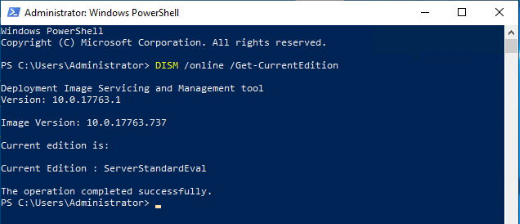
Now we can get the list of editions you can convert your current Evaluation edition to:
DISM /online /Get-TargetEditionsAnd you should get this output:
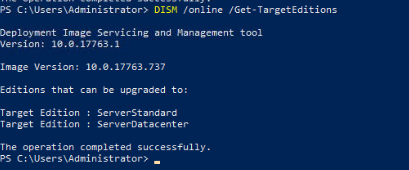
To upgrade to your Evaluation to the edition you want, you can run a PowerShell command to perform the edition upgrade. You will need a valid product key for your target edition.
Run this command:
DISM /online /Set-Edition: /ProductKey:XXXXX-XXXXX-XXXXX-XXXXX-XXXXX /AcceptEulaTo upgrade from ServerStandardEval to ServerStandard, use the following command:
DISM /Online /Set-Edition:ServerStandard /ProductKey:xxxxx-xxxxx-xxxxx-xxxxx-xxxxx /AcceptEulaTo upgrade from ServerDataCenterEval to ServerDataCenter, use the following command:
DISM /Online /Set-Edition:ServerDatacenter /ProductKey:xxxxx-xxxxx-xxxxx-xxxxx-xxxxx /AcceptEulaYou will be prompted to reboot the server during which the server will change its edition.
The server will complete the image-conversion process and then restart twice. After the server reboots, you will need to re-enter your product key and activate.

